User Operations
SambaBox Multi-Language Support
SambaBox offers multi-language support, making it accessible and user-friendly for administrators and users worldwide. The platform provides availability in various languages, allowing users from different regions to use SambaBox in their native languages. This feature facilitates global collaboration and ensures better communication among users from diverse cultural and linguistic backgrounds.
Supported Languages
English
Turkish
German
French
Spanish
Italian
Russian
Portuguese
You can select your language using the language menu located at the top right corner of the screen.
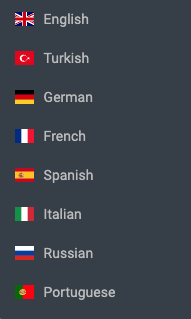
Changing User Password
The password change option is found in the user menu located at the top right corner of the Management Panel interface, below the language selection. You can change your Management Panel password via the [Change Password] link in this menu.
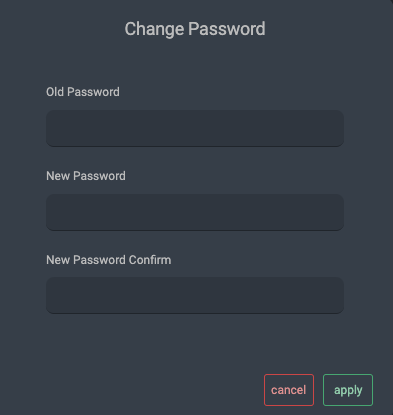
Two-Factor Authentication (2FA)
What is Two-Factor Authentication (2FA)?
Two-Factor Authentication (2FA) is a method that provides an additional layer of security in authentication processes for users. 2FA does not consider username and password authentication sufficient; instead, it requires users to complete a second verification step. This second step typically involves something the user physically possesses (e.g., a phone) or something only the user knows (e.g., a PIN code). This approach makes it more difficult for malicious individuals to gain account access by merely obtaining the password.
Importance and Applications of 2FA
2FA is a crucial security measure for online accounts, banking transactions, email services, and many other digital platforms. This method offers extra protection against security threats like identity theft and account hijacking. Especially in systems containing sensitive information, the use of 2FA helps prevent unauthorized access and protects users’ personal data. The widespread adoption of 2FA plays a significant role in enhancing digital security.
Using 2FA in SambaBox
Two-Factor Authentication can be found in the user menu located at the top right corner of the screen. By clicking on the [Enable Felisify 2FA] link in this menu, you can configure your 2FA settings.
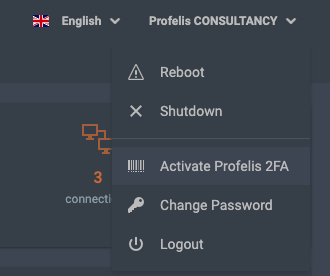
To configure your 2FA settings, follow these steps after clicking the [Enable Felisify 2FA] button:
Activate 2FA Button: Click the 2FA activation button.
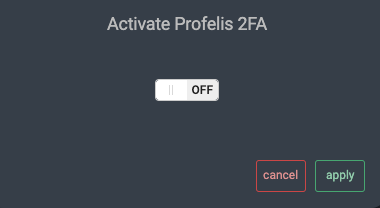
2FA QR Code: After activating 2FA, a QR code and a code for the mobile application will be provided. You can complete your 2FA settings by scanning this QR code and entering the code into your mobile application.
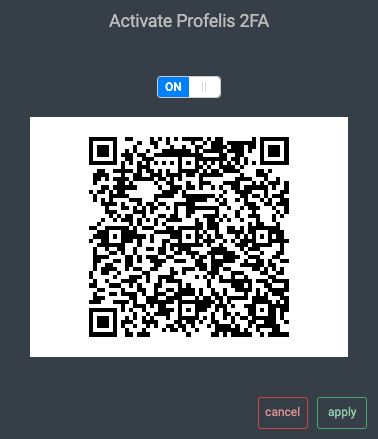
Apply 2FA: After pressing the apply button on the 2FA screen, backup entry codes will be provided along with the QR code. Keep these codes in a safe place and do not lose them.
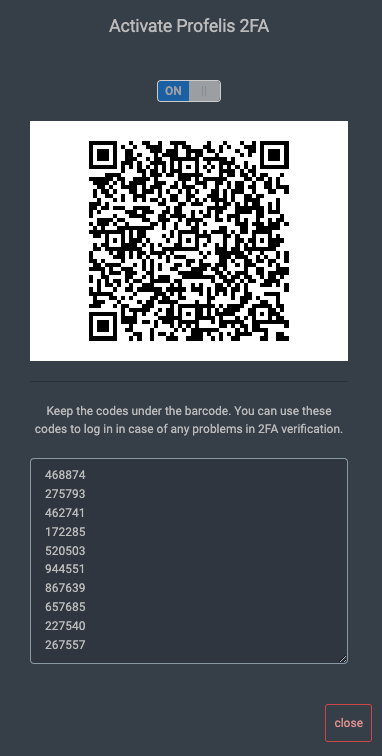
At the end of these steps, your 2FA settings will be successfully completed. From now on, you will need to enter the 2FA verification code when logging into your SambaBox account.
Warning
If you lose your 2FA backup codes, you can disable 2FA by contacting your system administrator.