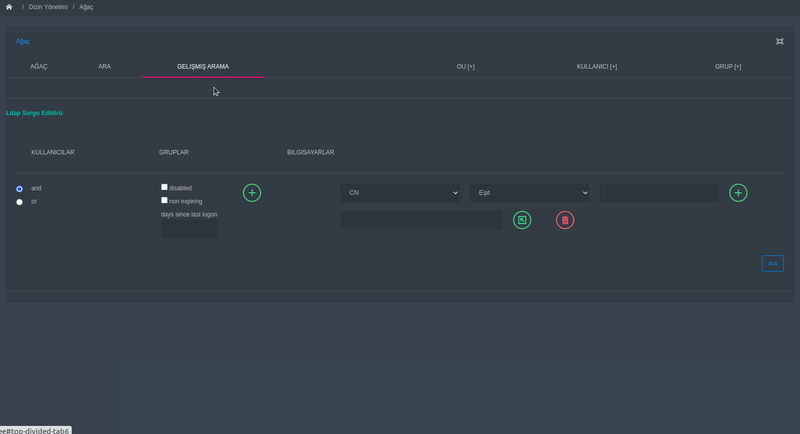Search
On the search and advanced search screens, you can search users, groups and computers according to the criteria you specify and perform your operations easily. You can also easily find organizational units within the tree from the search fields above the tree.
You can perform two types of searches on the SambaBox.
Basic Search
User criterias are as follow:
Name
Logon Name
Description
Group, computer and organizational unit search criterias are as follow:
Name
Description
Warning
Search criterias must contain at least 3 (three) characters.
Advanced Search
You can search for users, groups and computers based on various criteria.
You can make your searches by selecting more than one criteria, use and - or operations.
When and is selected, and is placed between each search criterion. Example: Find employees whose name is John and who works at company A.
When or is selected, or is placed among the search criteria. Example: Find employees named John or at company A
You can perform the search by selecting the search criteria and pressing the [+] button, then the [SEARCH] button.
Search Criteria |
Description |
|---|---|
Enabled |
Objects that are active in domain |
Disabled |
Objects that are disabled in domain |
Non Expiring |
Objects that set as never expire in domain |
Days Since Last Logon |
Number of days since the last login (Minimum 14 days or password change period). |
Attribute |
Description |
|---|---|
Ağaç Kullanımı |
The search is performed within the selected Organizational Unit. |
CN |
Object Name Not Containing Certain Information |
Department |
User’s Section Feature |
Description |
User’s Description |
DisplayName |
User’s Display Name |
Givenname |
User’s First Name |
MemberOf |
User’s Memberships |
Name |
User’s Name |
Samaccountname |
User’s Login Name |
User’s Email Address |
|
Mobile |
User’s Mobile Phone Number |
sn |
User Surname |
userprincipalname |
User Principal Name |
The attributes listed above can be combined with constraints like
equal
not equal
starting with
ending with
exists
does not exists
To add constraints, enter the value for the attribute and press the [+] button, then the [SEARCH] button.
Hint
You can add other attributes to the attributes shown by default. For this, you can add it by entering a few letters of the attribute to be added to the attribute adding window and selecting it from the list. If necessary, you can remove the attribute you added from the list later.
Warning
The search criteria and attributes listed above are for user searches. Criteria and attributes for group and computer searches may differ.
You can perform the operations you want to do by using the buttons next to objects in General Search or Advanced Search.
Operation |
Description |
|---|---|
Edit |
You can go to the User Properties page to take action on user attributes. |
Disable / Enable |
You can disable or enable the user. Please check the note. |
Change Passsword |
You can change the user password. |
Rename |
You can change CN (Object Name). |
Logon Hours |
Logon hours of selected users can be changed. |
Delete |
You can delete the user. |
Select |
You can batch select/deselect and enable/disable users on the searched page. |
Note
If user account is locked, [Unlock] button appears instead of [Disable] button.
Warning
The Operation Table listed above is for user searches. In group and computer searches, the [Action] button appears instead of these buttons. You can do your searches for groups and computers with this button.